GenRA Manual: User-Defined Neighborhoods
User-Defined Neighborhoods
For users who have already identified their own source analogues based on personal criteria but wish to view data availability for the chemical neighborhood, GenRA allows the use of user-defined neighborhoods. To use this feature, select the “User-defined” button next to the chemical search bar (Figure 5).

Selection of the button will open a pop-up window, into which a list of chemicals should be passed. List items can be separated by commas or placed on individual lines, and can be presented as DTXCIDs, DTXSIDs, CASRNs, or SMILES (Figure 6). Selection of the “Make predictions for all chemicals” check-box will affect Panel 4 in the workflow, where “Run read-across” will use the user-defined neighborhood to produce predictions for all chemicals in the neighborhood (Figure 7). This is more akin to making ‘within category’ predictions. In addition, in Panel 1 the neighborhood shown will have the first listed chemical in both the center of the radial plot and on the perimeter. Alternatively, if this box is not checked the application will consider the first member of the chemical list in the pop-up window input to be the target chemical of the study, and Panel 4 will operate as usual to make predictions for only that target chemical.
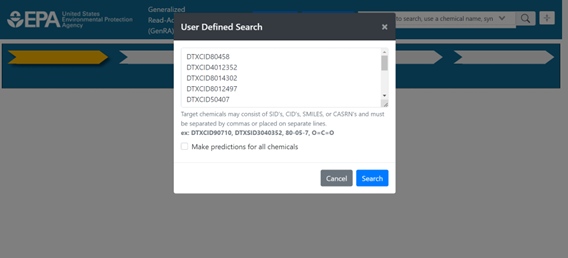
User-defined neighborhoods will consider all chemicals in the neighborhood to be equidistant from one another, with similarity scores of 1 assigned to all chemical pairs. User-defined neighborhoods override the “Neighbors by” and “Filter by” options, so the standard fingerprint and filter options will be unavailable until a new, individual chemical search is performed.
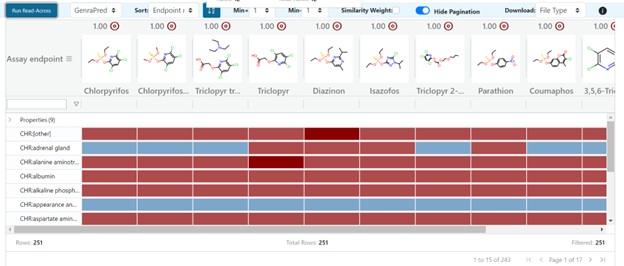
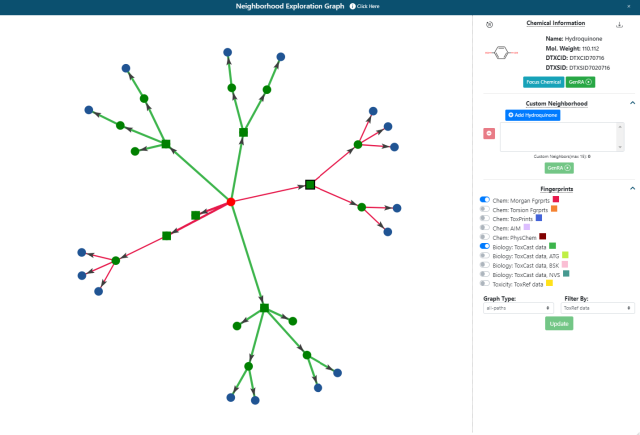
Custom neighborhoods can also be derived by selecting chemicals within the Neighborhood Exploration graph tool that can be accessed from the radial plot in Panel 1. To start a custom neighborhood, a chemical needs to be selected within the graph as shown in Figure 8. The neighborhood of source analogues for Bisphenol A characterized by Morgan and ToxCast fingerprints is shown but where Hydroquinone has been selected as a direct source analogue.
This triggers the appearance of a ‘Custom Neighborhood’ option as seen on the right hand side of the panel in Figure 8. Analogues can be added to the box below to create a new neighborhood. Bisphenol A as the original target chemical will still remain as the target. Once a set of analogues are selected, pressing the green GenRA button will return the user to Panel 1’s radial plot with the chosen set of neighbors. Note all chemicals in the neighborhood will be equidistant from one another, with similarity scores of 1 assigned to all chemical pairs. Selecting the Next button will continue the GenRA workflow as usual.
Questions/Further information
For further information: contact us at [email protected]. This email is provided as the Contact link on the main application page.
