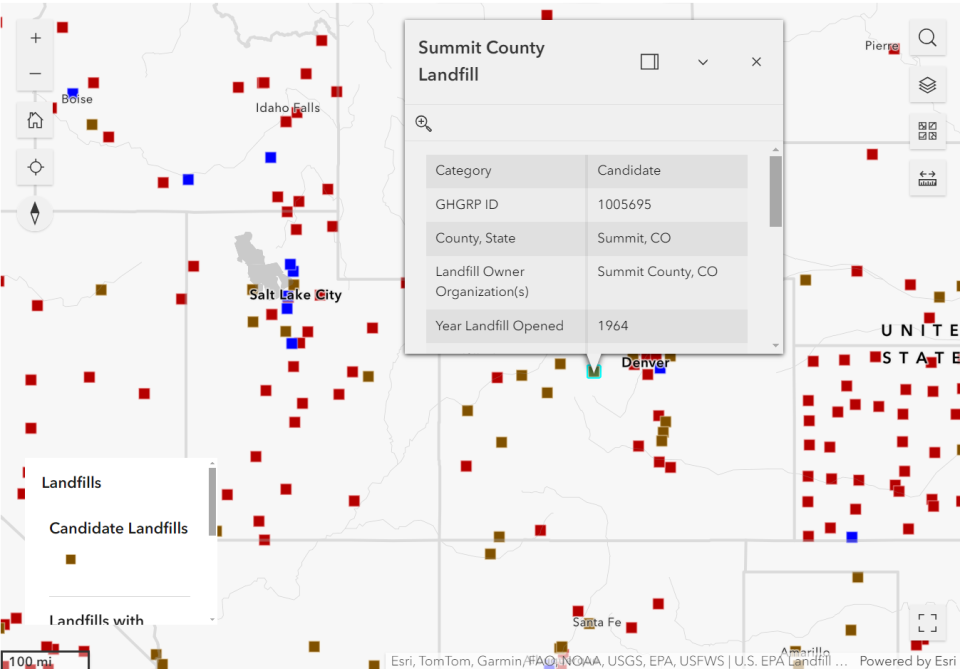Using the LMOP National Map
The LMOP national map includes data from the LMOP Landfill and LFG Energy Project Database (LMOP Database). The map’s default view displays operational LFG energy project locations in the continental United States, Puerto Rico and the U.S. Virgin Islands. To include Alaska and Hawaii in the frame, use the minus symbol in the upper left corner of the map to zoom out. To zoom into an area of the map, use the plus symbol in the upper left corner of the map. You can also zoom in and out by using a mouse or track pad.
As shown in the legend at the bottom left corner of the map, operational project locations are shown as circles color-coded by end-use category: purple for electricity projects; teal for direct-use projects; olive green for renewable natural gas (RNG) pipeline-injection projects; and black for RNG local use projects. Learn more about LFG energy project types.
To view data for any operational project, click on its circle. A pop-up box will list basic information including the landfill name, project start date, energy equipment type, project size and involved entities, as shown in Figure 1.
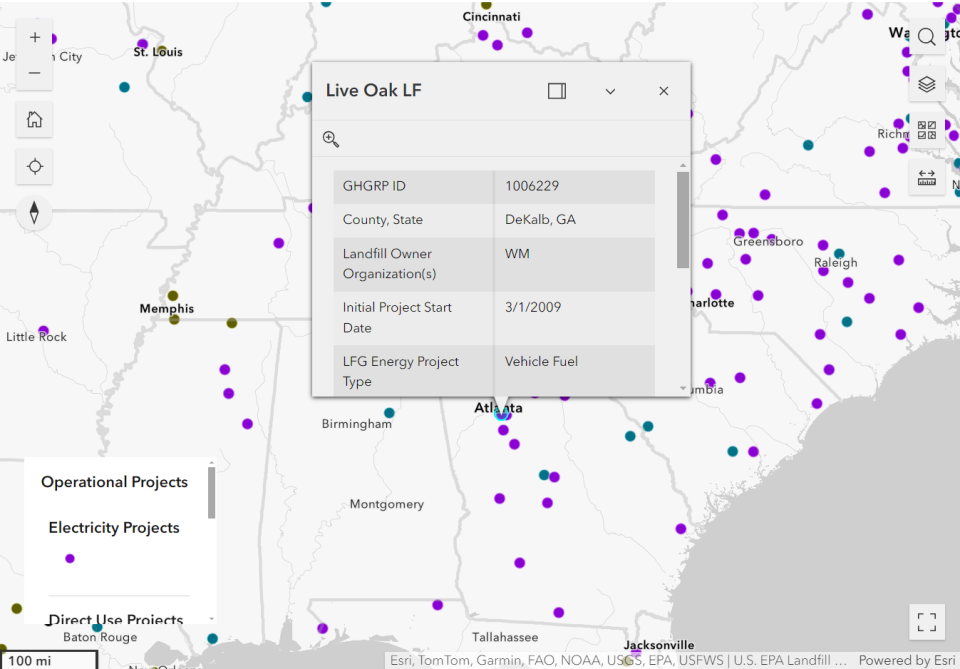
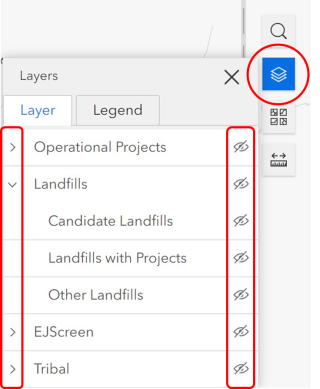
To adjust the data layers displayed on the map, click the stacked paper icon near the top right and click on an eye (Visibility symbol) to show or hide a layer. Click on the greater-than symbol to the left of each main layer to display (expand) sub-layer options. Figure 2 shows a portion of the Layers menu.
The map includes data for active and closed municipal solid waste landfills, including owner organization, open and closure years, design capacity, amount of waste in place, gas collection system status and amount of LFG collected. Both landfills and projects can be displayed on the map at the same time, or just one of these layers.
As shown in the legend at the bottom left corner, landfill locations are shown as squares color-coded by groups: brown for candidate landfills; blue for landfills with an operational, under-construction or planned project; and red for other landfills not in the first two groups. Learn more about project status definitions within the LMOP Database.
To view data for any landfill, click on its square to display a pop-up box, as shown in Figure 3.