Retrieving and Printing NSCEP Publications
Retrieving Documents Electronically
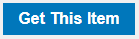
After searching for a document, the search results page will display a thumbnail image of the document covers. From there, you will have the option of downloading the publication as a PDF. Look for the Adobe icon, and click the icon, to start the download of the associated document. Also from the Document Display page, other formats for obtaining documents are shown by choosing the "Get This Item" button.
The following buttons are displayed:
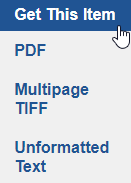
Direct printing
Follow the steps above to view the document as a PDF. Use the print function of the browser window or PDF viewer to print the full document or selected pages.
Printing a selection or individual pages from a document: If you only need a single page or a few pages within a very large document, you can view the document page directly from the search results list and then hover the cursor over the image of the page that is displayed and use the “Print this Image” function if using the Internet Explorer web browser. As an alternative, you can “right-click” the image and select “Print Picture”. If you are using the Firefox browser, you can “right-click” the image of the page and select “View image” and then print the page image when that is the only thing shown in the browser.
