On-Line Data Tools - Adding Events via Maintain
On this page:
- Exceptional event rule
- Event process workflow
- Flag values with event qualifiers
- Defining an exceptional event
- Associate raw data with an event
- Add concurrence flag
Maintain Event
This section will describe how to use the maintain forms to create a new exceptional event and associate it with raw data. This section of the document is separate from the Maintain section because it is a special case - there are currently no AQS transactions for events, so the only way to enter this data is via the maintain forms.
Exceptional Event Rule
The Exceptional Event Rule (EER) was published March 22, 2007 and became effective May 21, 2007. The EER allows the ambient air quality data which is submitted to AQS and used to making regulatory decisions, to be, in some cases, flagged and, where appropriate, excluded from calculations in determining whether or not an area has attained the standard. The data flagged as "exceptional" must have been affected by an exceptional event, which is defined as an event that affects air quality, is not reasonably controllable or preventable, is an event caused by human activity that is unlikely to recur at a particular location or a natural event, and is determined by the EPA in accordance with 40CFR 50.14 to be an exceptional event.
Event Process Workflow
This section outlines exceptional event related steps occur and in what order. Not all of these steps involve AQS. Steps that are performed within AQS are in italics. How to use AQS to perform these functions is covered next.
- Event happens. The real-world exceptional event occurs.
- Event affects data. Ambient air quality is affected by the exceptional event and measured by monitor reporting to AQS.
- Should data be excluded? Reporting agency investigates and determines that there is cause to suspect exceptional event influence on the sample measurement(s)
- Data is flagged. Reporting agency adds a Request Exclusion qualifier to the affected sample measurements in AQS to flag the data in AQS as suspected of being influenced by the exceptional event (note: the flagging of data can occur either before or after the data is submitted to AQS; reporting agency has until July 1st of the year following the year in which the flagged measurement occurred to add an exceptional event qualifier flag)
- Event is defined. Reporting agency enters the initial Event description; AQS responds by creating the event record (not: reporting agency has until July 1st of the year following the year in which the flagged measurement occurred to add an initial description of the exceptional event)
- Associate data with event. Reporting agency accesses AQS to associate the appropriate flagged values with the Event (AQS saves date of association)
- Justify exclusion request. Reporting agency can take up to 3 years from the time of the event to conduct analysis, hold public review, prepare justification documentation and submit documentation to the EPA. For appropriate flagged measurements, the reporting agency develops documentation that the exceedance was caused by the exceptional event.
- A clear causal relationship is in excess of normal historical fluctuations, including background;
- The measurement is in excess of normal historical fluctuations, including background;
- There would not have been an exceedance or violation if the event had not occurred;
- The required public comment process has been followed;
- The documentation package includes references to specific exceedances of a specific NAAQS.
- Submit package. Reporting agency submits (via hardcopy or electronic means) the required Justification documentation for affected measurements to their EPA Regional Office.
- Regional Review. EPA Regional Administrator reviews documentation with respect to:
- Validity of event occurrence;
- Causal relationship to the monitoring data (exceedances) under consideration.
- EPA Concurrence Indicator Updated. Regional administrator accesses AQS to Concur or Deny with the exclusion request, with respect to the specific NAAQS
- Exclude Data. AQS re-computes affected summaries.
Flag Values with Event Qualifiers
Sample values (raw data) can be flagged using either the Batch process or Maintain forms.
EDT ID
An identification code indicating the Exceptional Data Type or Event Qualifier Code type for a raw or composite data point. "Concurrence" is a flag set by the EPA Region indicating agreement with the Exceptional Data qualifier. EDTs are represented with a numeric values.
Event Qualifiers
The qualifiers are currently broken into 4 different types:
- Quality Assurance: QA Qualifiers are indicators of data validation. The "V" qualifier to indicate validated data is used on all parameters. The other QA qualifiers are normally only used for PM2.5. These qualifiers are used to indicate that while the indicated QA procedure may have cast doubts on the validity of the data, upon review it is considered valid. Raw data records for invalid data are entered with no data value. Such null data entries should be qualified with a null value code.
- Exceptional Events: "An exceptional event is defined as an event that is not expected to recur routinely at a given location, or that is possibly uncontrollable or unrealistic to control through the SIP process... What is exceptional in one area of the country may not be exceptional in another." (EPA Guideline on the Identification and Use of Air Quality Data Affected by Exceptional Events, OAQSP, EPA-450/4-86-007, July 1986). In the AQS systems, exceptional events are considered to be "anthropogenic". All other causes are considered to be "Natural events." AQS makes no finer distinction between intentional and unintentional exceptional events other than tot describe the event itself.
- Natural Events: Natural events that can influence raw data values include Meteorological events such as high winds, inversions, intrusions or drought. Geological events such as volcanoes are included along with some seasonal events such as Forest fires and High pollen count. Note that "Prescribed burning" is an Intentional Anthropogenic Event while "Forest fires" are considered Natural Events.
- Null Data Values: Null Data Values explain the cause of null values that occur for reasons other than levels of being below a device's minimum detection limit. These include power failures, equipment damage and human error. Note that there is a difference between NULL and ZERO in the database. Zero is a reported value indicating undetectable pollutant levels for the device. Null indicates a missing, invalid or unknown value.
- Comments: Comments can be attached to any Qualifier code to further describe an event, if necessary. This ability to attach comments applies to all qualifiers
[Note] for further guidance refer to:
- 40 CFR, part 50, Appendix K
- Section 188(f) of the 1990 Clean Air Act Amendments which modify some of the Appendix K based guidelines of 1986.
- MEMORANDUM: Areas Affected by PM10 Natural Events, FROM: Mary Nichols, Assistant Administrator for Air and Radiation. This memorandum clarifies apparent conflicts between Appendix K, the Exceptional Events Guideline from 1986 and Section 188(f)
Flagging Values via Batch Data
- Create transactions that have Request Exclusion Qualifiers (see the Data Coding Manual for details) appropriate to the event type.
- The transactions can be Insert transactions for new data or Update or Replace transactions for data already in AQS.
- Load this data using the Batch process.
Flagging Values via Maintain
- The reporting agency user determines that a specific sample measurement (or small set of measurements) is affected by an exceptional event.
- The user decides whether to flag the sample measurement with the Informational Qualifier ("INFORM") or the Request Exclusion Qualifier ("REQEXC") for the event.
- The user queries the measurement. In AQS, Maintain -> Sample Values -> Raw Data

- The user will then use the Query tool to select the sample measurement to which the user wants to add (or modify) the qualifier code. (State, County, Site, Parameter and/or Begin and End Dates. Then Execute Query)
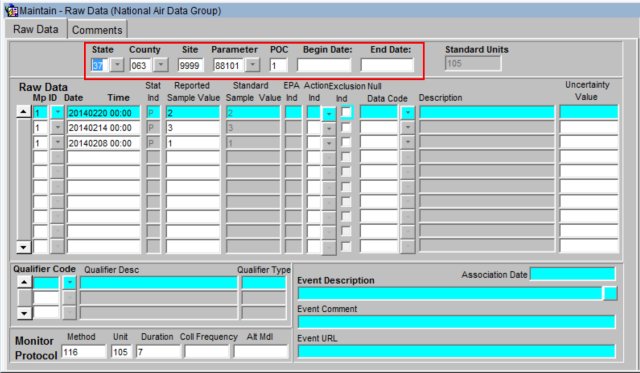
- The user will then add an exceptional event qualifier to the raw data record. The user will select the record to add the exceptional event to by clicking the record field, the respective record should now be highlighted.

At this point the user will select the appropriate code from the (1) Qualifier Code drop down menu. This will open a (2) pop-up, for the user to select the exceptional event.
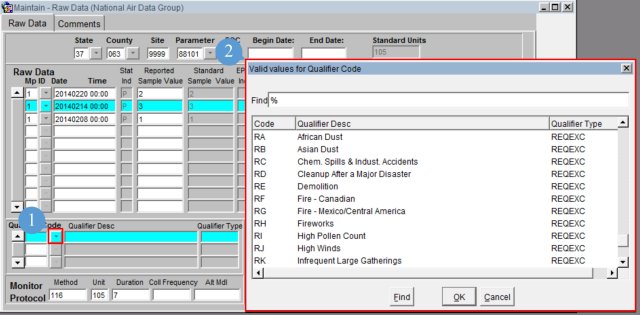
[Note] Exclusion Qualifier ("REQEXC") codes all begin with the letter 'R'.
Then, the user will save the changes by clicking the Save icon.
The sample value now has an exceptional event qualifier. Before this sample is visible to the Regional Office for concurrence purposes, the sample values must be associated with an Exceptional Event. (See the next section).
Defining an Exceptional Event
Exceptional events must be described and documented in order for the EPA regional office to concur on affected data requests. This documentation must be completed in AQS via online forms.
Users do not have to define an exceptional event as a prerequisite to flagging measurement data with the qualifier code. However, if a user requests concurrence from EPA for flagged data to be excluded, then the exceptional event needs to be defined before the concurrence flags can be set.
In order to add exceptional events the user must be in the screening group that "owns" the data and the user must have the authority to edit raw data and event data.
The event can be defined either via Maintain Exceptional Events (recommended if it is anticipated that this event will affect many sample values) or via Maintain Raw for each sample value.
Using the Maintain Event to Define and Associate Events
The user will click the Maintain on the Menu Bar. This will open the drop down and the user will then select Event. This will open up the Maintain Exceptional Events form.

Required information to define an exceptional event:
- Qualifier Code (this is the type of event and are selected from the drop down - these map to the REQEXC type qualifiers).
- Event Description
Optional information:
- Event Begin Date
- Event End Date
- Comment
- URL
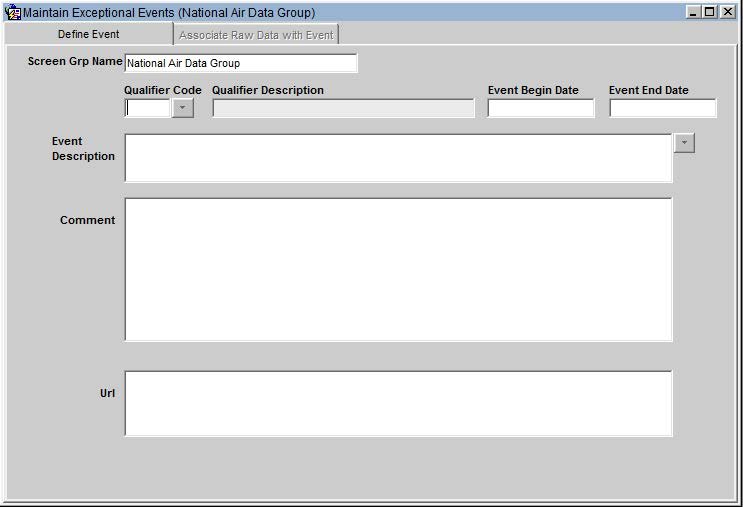
On the Define Event tab the user will:
- Use the drop down on "Qualifier Code" to select the type of exceptional event - required
- The "Qualifier Description" field will be populated with the description matching the Qualifier Code selection.
- Add an "Event Begin Date" and "Event End Date" in YYYYMMDD format - optional
- Usually exceptional events have a distinct begin and end date.
- "Event Description" - comment field - required
- "Comment" - comment field - optional
- "URL" - add a link to a website to add additional explanatory materials - optional

If there is an existing Exceptional Event, then the user can query the event by:
- Entering the qualifier code and/or the event description.
- Submitting the query using the "Execute Query" icon.
The events that match the query criteria will display on the Define event tab.
Interactive Training - Define an Exceptional Event
Associate Raw Data with Event
To associate raw data with an event the user will select the Associate Raw Data with Event tab.

To see which monitors are associated with this event, or to associate a monitor with this event, the user will select "Query Affected Monitors."

In order for the user to associate any unassociated monitors with the event, the Action LOV button must be clicked for the respective row.
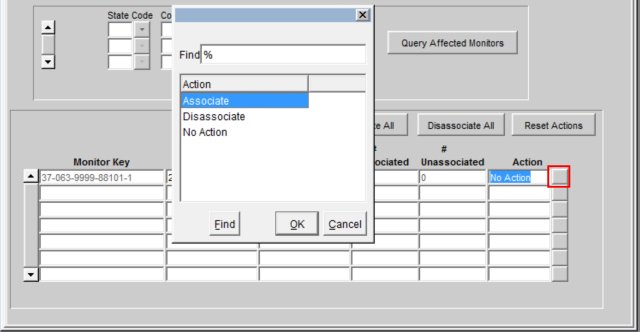
This will open a pop-up that allows the user to select 'Associate' to associate the affected monitor/s. Then the user will click 'OK'.
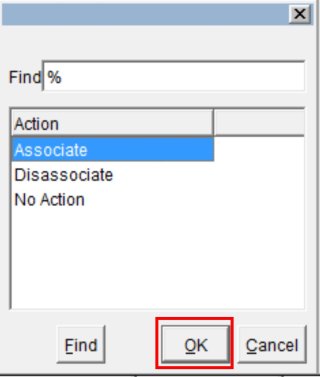
At this point the user will notice that the monitor will now display in the '# Associated' column.

Once the user verifies that all information is correct the 'Save' icon should be clicked.
The sample measurements that match these criteria and that were flagged with the qualifier flag are now available for the Regional Office to set the concurrence indicators via the Maintain Concurrence menu in AQS.
Query by Date
The user can also query the events by date. After the monitor data has been retrieved by the 'Query Affected Monitors' button, the user can change the Begin Date and/or End Date values. Then click the 'Query By Date Range' button. The flagged data available will be limited to that which falls between these new dates.

Add Concurrence Flag
Regional Administrator
The Regional Administrator role has the ability to update the EPA_Concurrence_Ind field on the RAW_DATA table for any state within their region. Their designated region is specified on the AIRS_USER_PROFILE table. The Regional Administrator also has sole update privilege for the Regional Evaluation Date on the Site Record.
Regional Office
An EPA Regional Office A?QS user can add a concurrence flag to signify that they concur with the exclusion of sample measurements due to an exceptional event. This concurrence can only be done via online forms.
A "Concur" flag means that the Regional Office concurs with the exclusion. A "Deny" means that the Regional Office does not concur with the exclusion.
Certification is preserved when data is Concurred or Non-Concurred. The Certification of a Monitor-Year is only removed when the concentration value of a sample measurement is updated, but not when other fields are updated.
Sample values can be concurred/non-concurred based on different existing standards:
| Pollutant | Standards |
|---|---|
| O3 |
8-hour 2008 1-hour Daily 2005 8-hour 1997 |
| SO2 |
24-hour 1971 3-hour 1971 Annual 1971 |
| NO2 | Annual 1971 |
| CO |
8-hour 1971 1-hour 1971 |
| Pb | Quarterly 1978 |
| PM10 | 24-hour 2006 |
| PM2.5 |
24-hour 2006 Annual 2006 |
Work Flow
- The Regional Office user evaluates the documentation for a sample measurement that was flagged as being affected by an exceptional event.
- The Regional Office user will use the Maintain Concurrence form in AQS to query the affected sample measurements and to set the concurrence flag. To access this portion of AQS, the user must have the correct authorization. An authorized Regional Office user would have access to all the monitors in that region. From the Menu Bar, the user will click 'Maintain' then select 'Concurrence Ind'.

- Query the affected sample measurements:
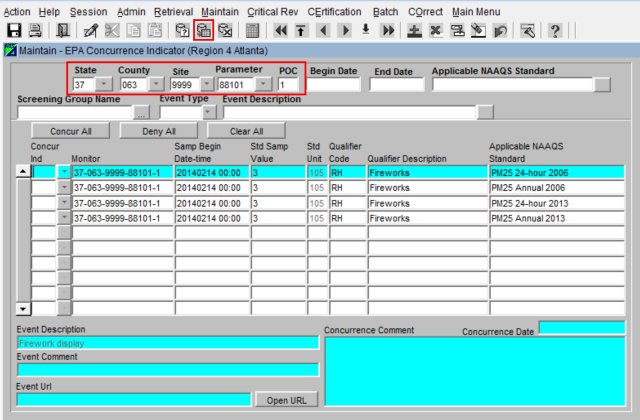
- Where applicable, the concurrence flag can be set for a particular standard.

- If the region agrees with the exclusion they will enter 'Y' in the 'Concur Ind' field.
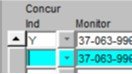
[Note] a "Concur" flag means that the Regional Office concurs with the exclusion. A "Deny" means that the Regional Office does not concur with the exclusion.
- The Regional Office will save the changes suing the "Save" icon.
The addition of an exceptional event qualifier flag to sample values initiates (during the POST process) the re-computation of all of the summaries:
- At monitor-level:
- NAAQS Averages
- Daily Summaries
- Quarterly Summaries
- Annual Summaries
- At site-level:
- Daily Summaries
- Quarterly Summaries
- Annual Summaries
